Create and use periods
Collect matches in a convenient way
When you want to start a new season or play a tournament, it is practical and easy to collect these matches in ‘periods’. You use periods to keep a clear overview and to be able to consult statistics clearly.
(When you start with a new team: make a fresh start and create a new team. Read more here.)
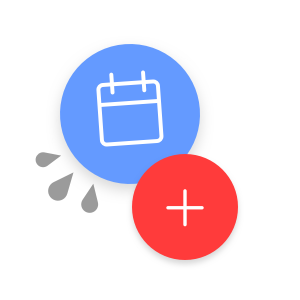
Create a period
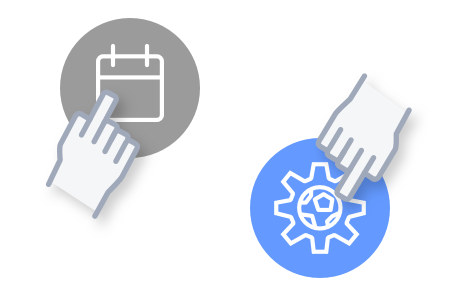
In the mobile app, go to matches and tap “Periods” in the top right of the screen. Then click on the settings icon at the bottom right of the screen (desktop: press the pencil).
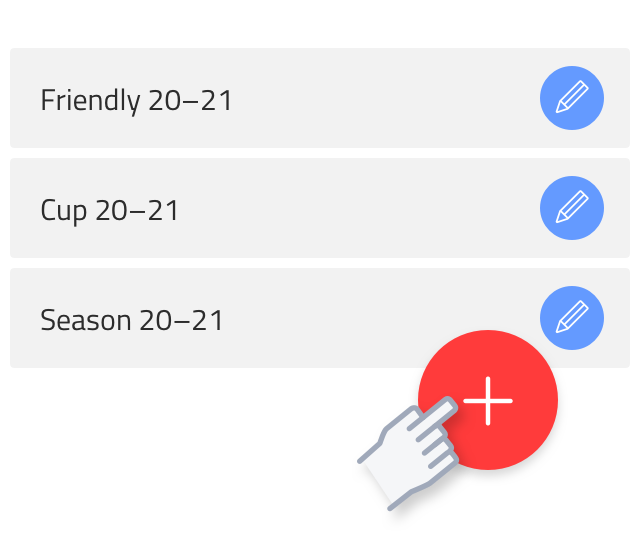
Now you can press the red plus at the bottom right. A new period will be created.
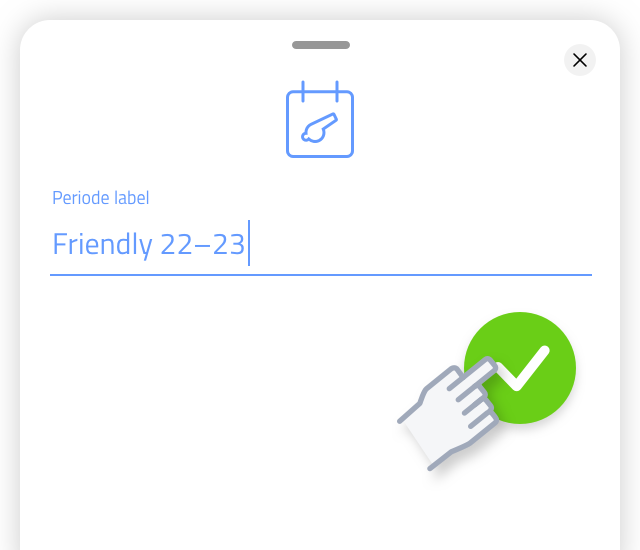
Then enter a suitable name for this new period. Press the green check mark to save the period.
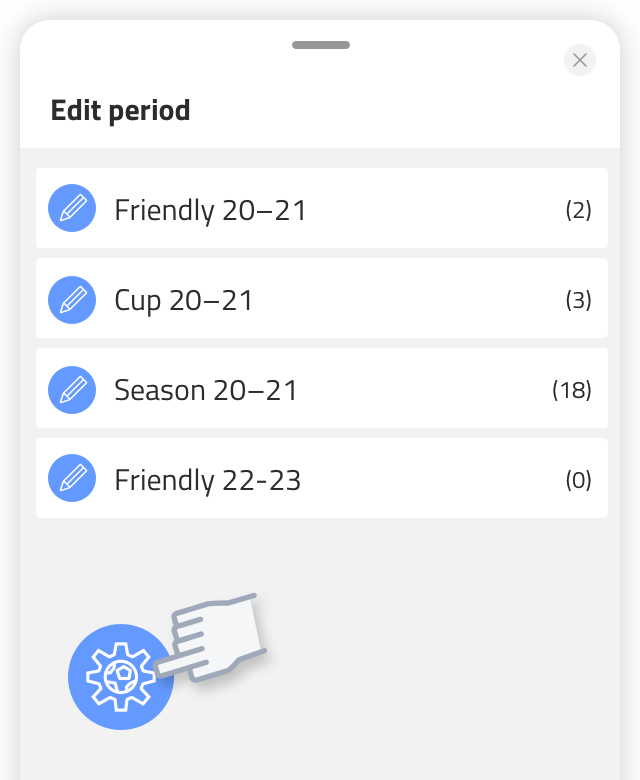
Close the period view by pressing the settings icon (Mobile: bottom left – Web app: top left) and then go back to matches.
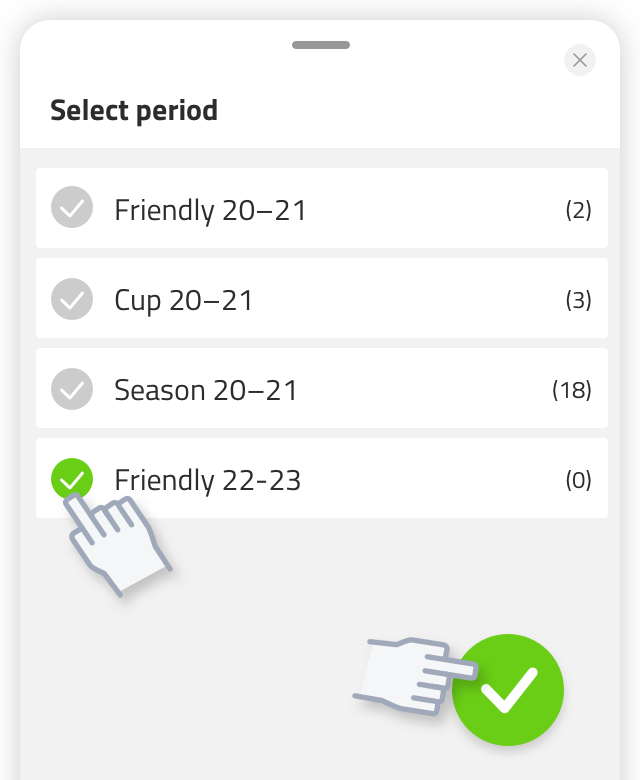
Don’t forget to activate the newly created period When you press the ‘periods’ button here again, you will see that you can activate the new period.
Moving matches to another period
Moving matches to another period
You may have some matches in the wrong period … No problem: you can always move matches to another period. Even if they have already been played. Open the match and press the pencil at the top right.
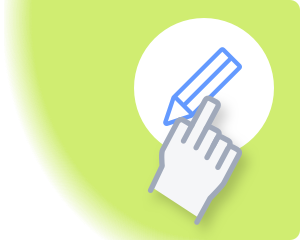
Scroll down and choose “advanced options“. Then press the current period.
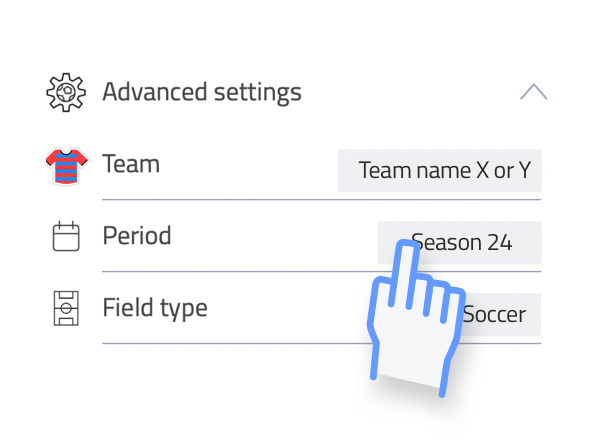
Select the desired period to move the match to. And confirm your choice by pressing the big green check mark at the bottom.
Attention! The match will no longer be visible in the period it was previously housed in. Don’t panic, you haven’t lost it. Activate the correct period and you will find the match again.
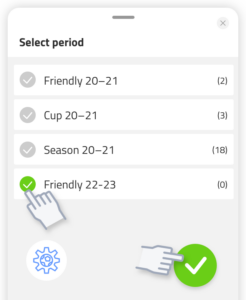
Starting a new season?
Update the team selection!
Choose ‘players’. The team selection is still the same of course. But perhaps a player will be added in the new season or one will be left out. You can set this up properly here by creating players, adding them to the selection by pressing the shirt or removing them from the selection.
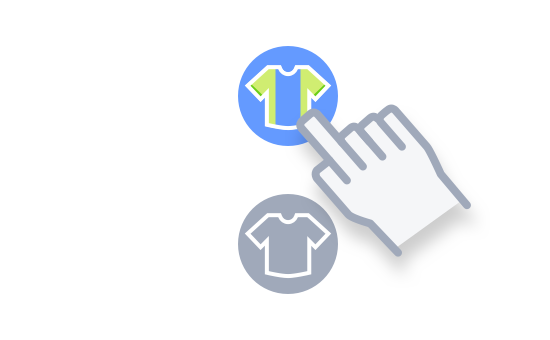
Make sure you have selected the left button on at the top of the screen (players). Read more about players and your team selection here.
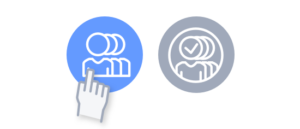
“Under 15-3″ becomes “under 15-4” …
If you don’t start with a completely new team, but the team number has changed: simply adjust it. Go to “team” and press the pencil at the top right. Now you can change the team number.
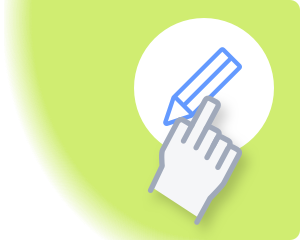
Statistics more clear if you’re using periods
For those who would like to be able to choose which statistics are shown in the various overviews, working with periods is a must. In the statistics menu, for example, you can select one or more periods. Super handy.
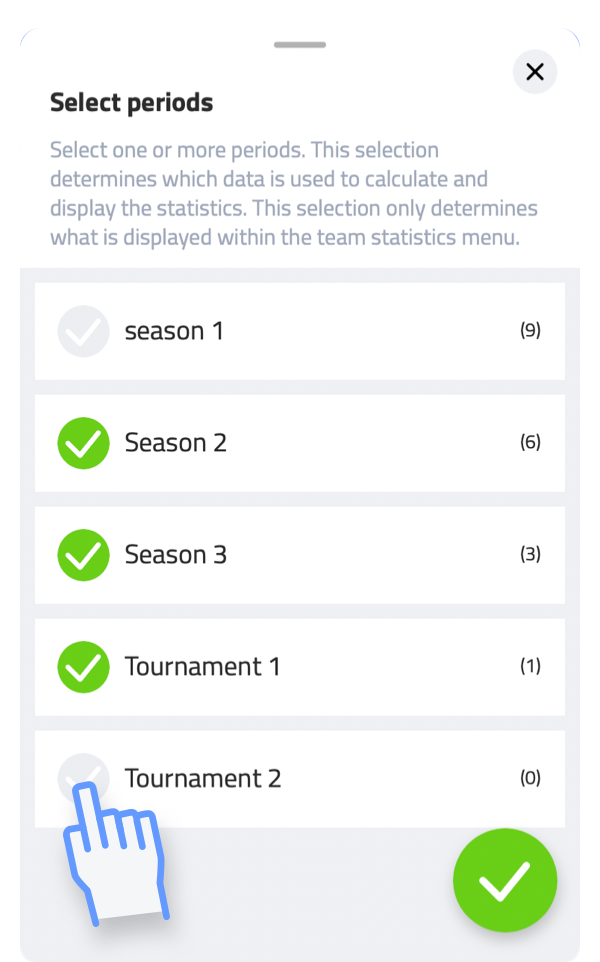
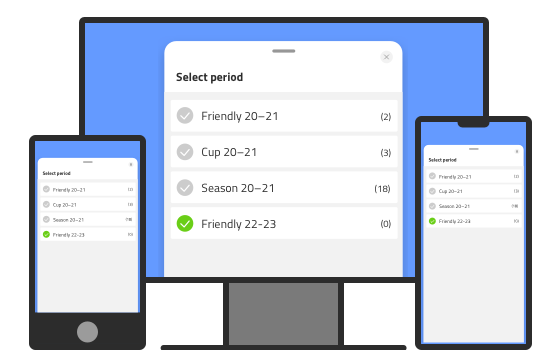
Check this Coach!
When you have created and activated a new period on device 1, this does not mean that it is automatically activated on device 2. So make sure that you also activate this new period on the other device. Then you should be all right.
Of course, this also applies to those with whom you may have shared the team with (Premium? Read more about sharing your team here).
