Track events during the match: events
Simply track all the events during the match
During the match you can track with everything that happens on the pitch with Coach Amigo. Afterwards you can see that data again in all kinds of statistics. But you can also start a Livestream and keep all fans informed in real time.
In this explainer we are talking about the following events that you can enter:
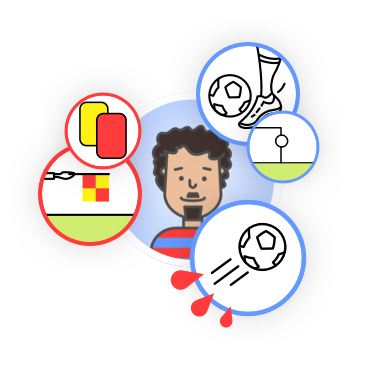
Enter all other events
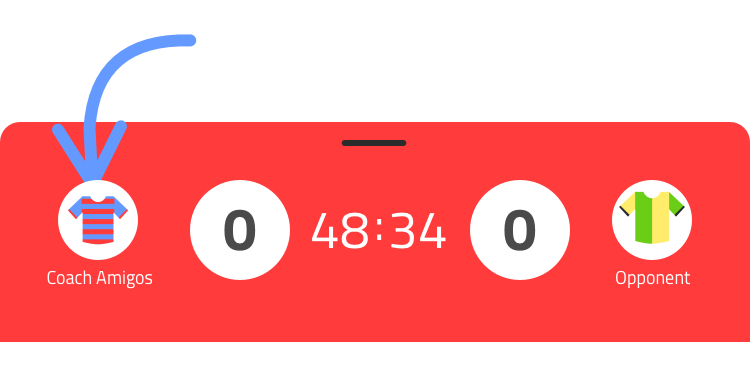
In the red match panel, press the shirt of the team you want to assign an event to.
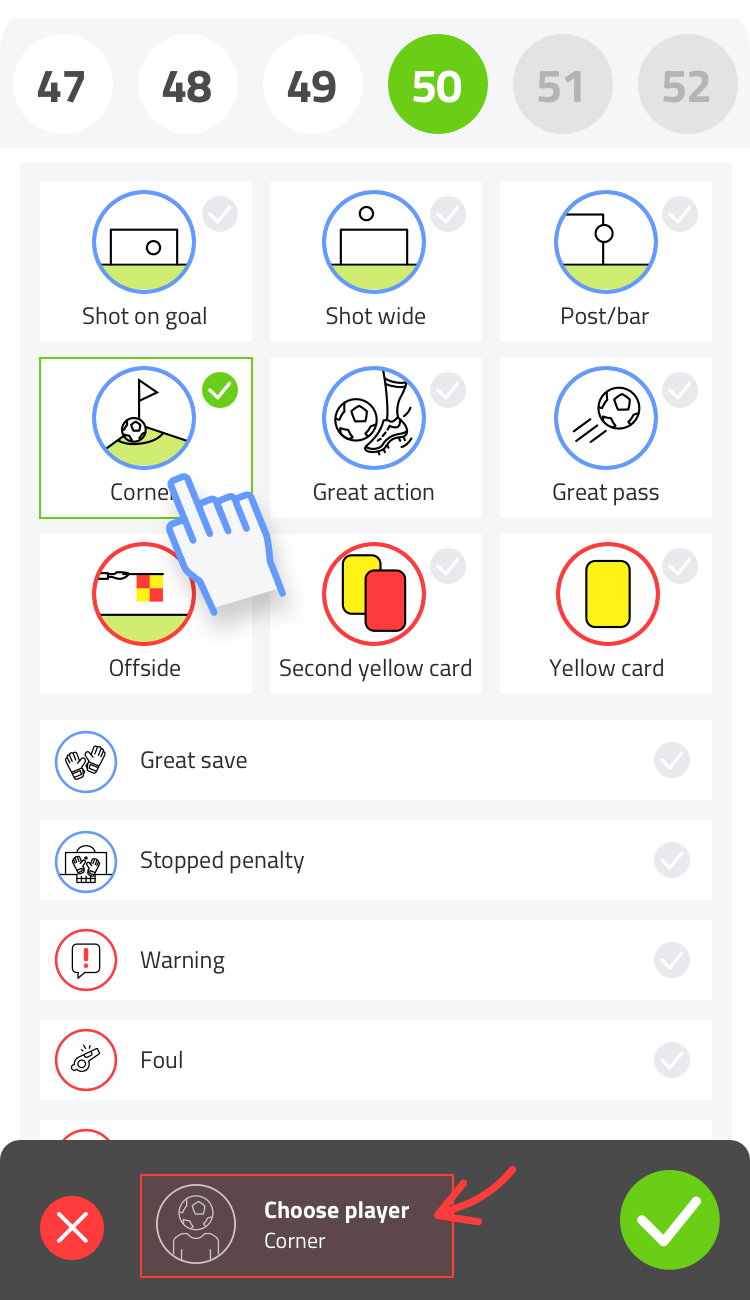
Now the events panel opens. Choose from the list of all possible events (scroll down for more events). You will immediately see your choice updated in the black panel at the bottom of the screen.
At the top of the panel are the match minutes (scroll left and right). This allows you to post the event at a different time than where you are currently active in the match.
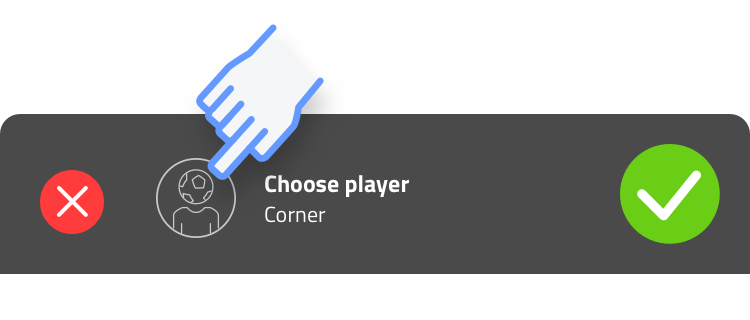
When you add an event for your team, you can also assign a player to the event. Tap “Choose player” in the panel at the bottom of the screen.
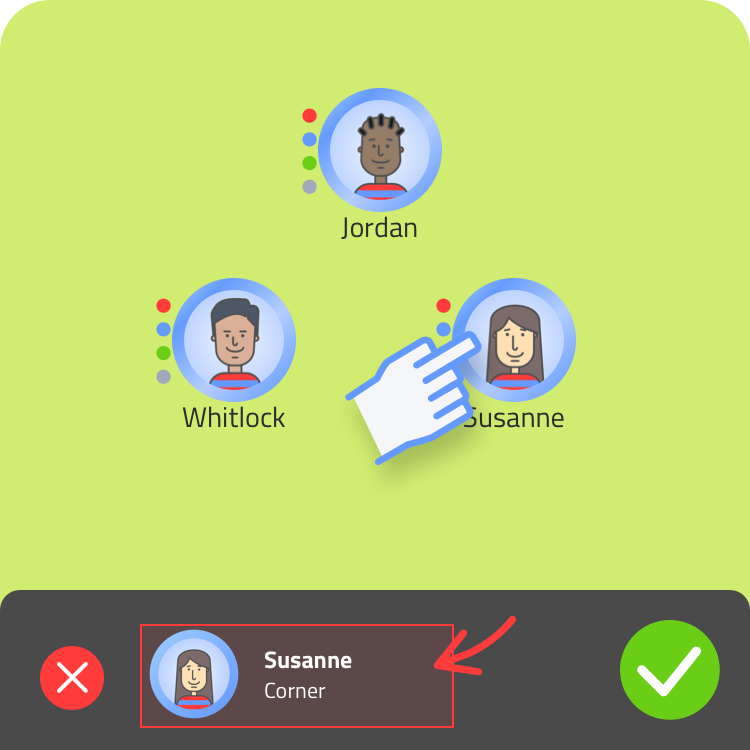
You can now designate a player on the field. You will also see your choices reflected directly at the bottom of the screen.
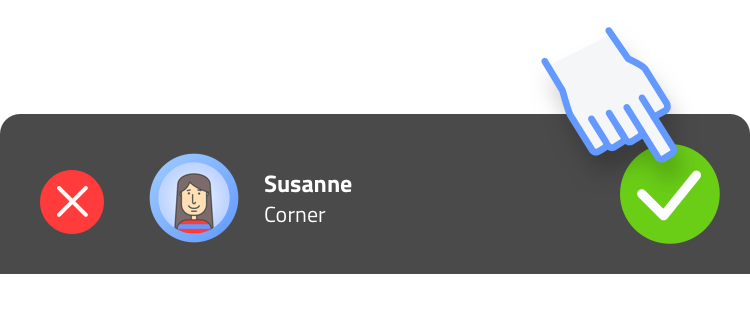
Press the player at the bottom of the screen (black panel) to return to the events panel. Or, when everything is to your liking, press the green checkmark to save the data to the timeline and return to the match.
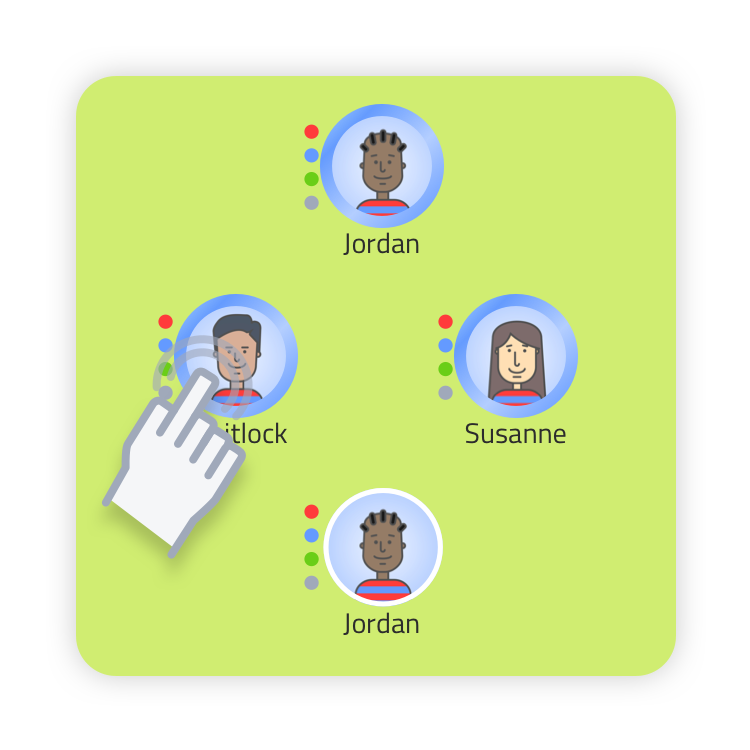
Even faster: press directly on the player!
Pressing a player directly in the field opens the same event panel. The advantage is that the event is already assigned to the player. Choose an event and press the green check mark to save it.
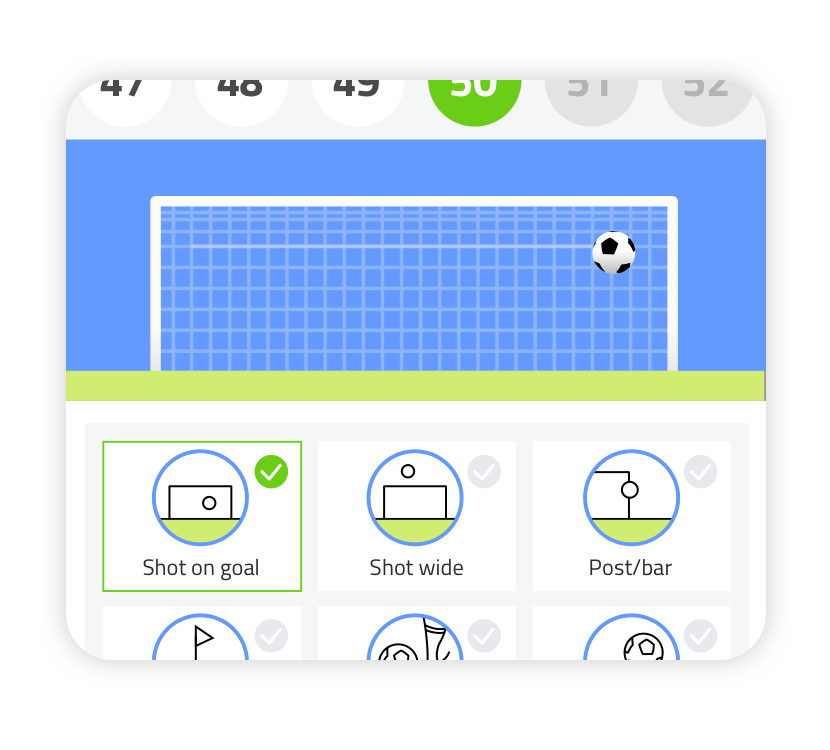
Shot indicator (Premium)
When you work with a Premium team you can also indicate where a shot went. Drag the ball to the correct location with your finger.
Edit and remove
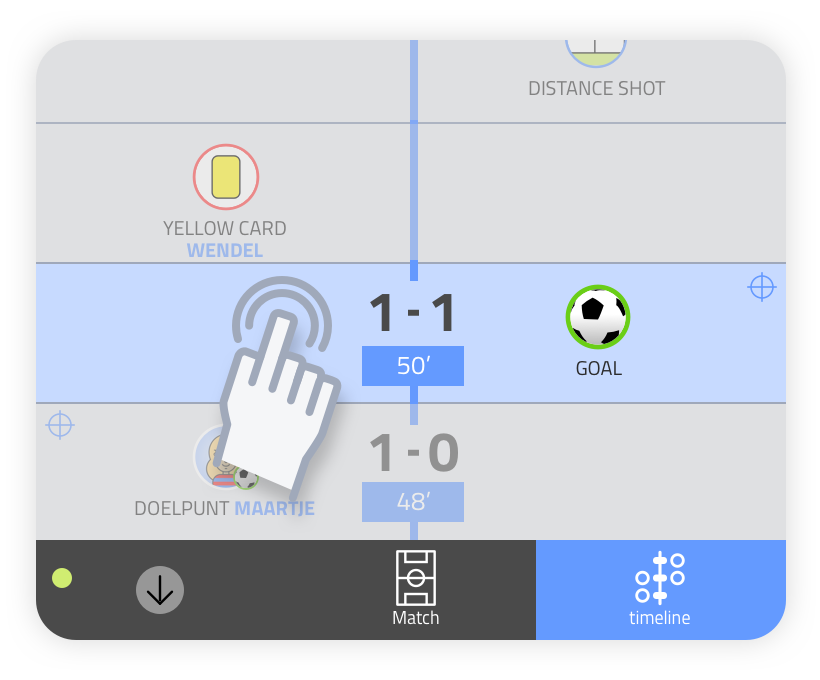
Editing goals, subs and events
On the timeline, tap the event you want to edit. The events panel opens. You can now choose settings as described earlier in this explainer.
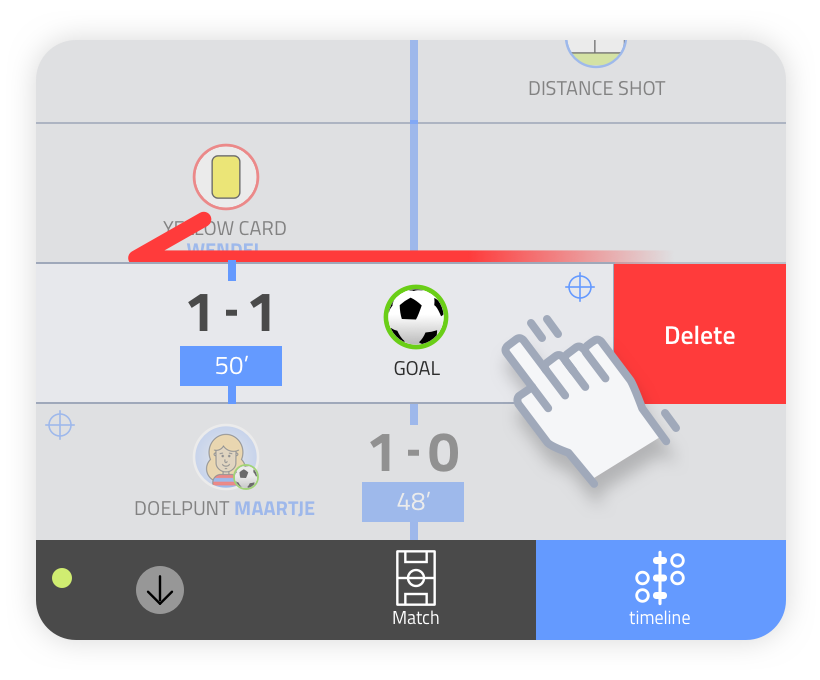
Removing goals, subs and events
On the timeline, swipe the event you want to delete to the left. Then choose “delete” and you will see the event disappear from the timeline.
